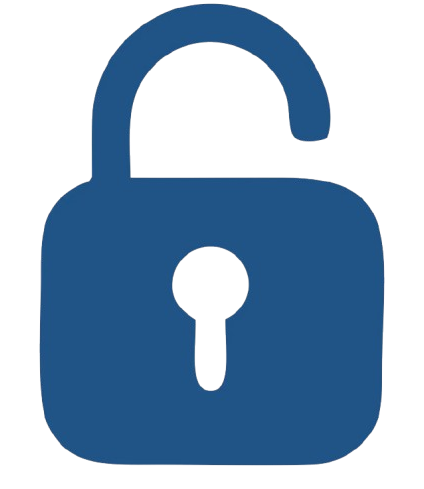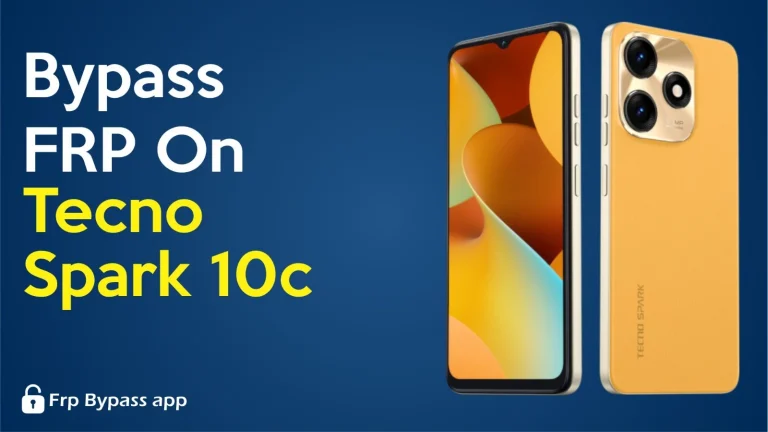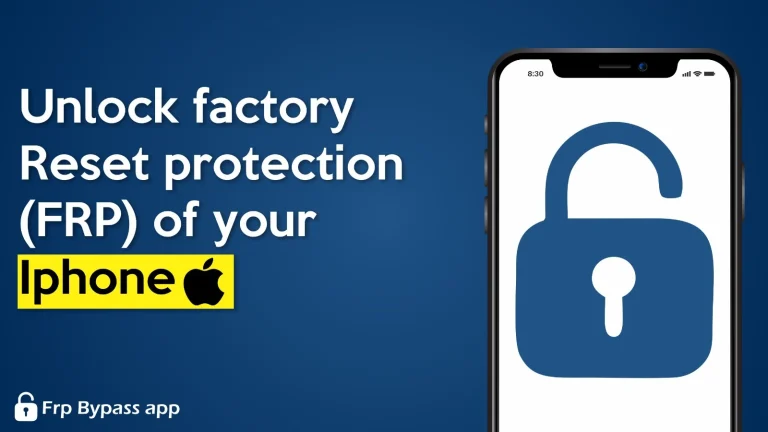Samsung FRP Bypass

After a factory reset, Samsung FRP Bypass is used to open Samsung phones. It is a security feature on Android and Samsung phones. It stops someone from using the phone after a reset unless they sign in with the owner’s Google account. If you are locked out, first try Google account recovery to get your email or password back. Next, contact Samsung or visit an authorized service center and bring proof of purchase.
Authorized centers can often help you safely and legally. Always keep records like receipts or the phone box because it helps to prove you own the device. Avoid downloading unknown apps or following risky online tricks because these can harm your phone or be illegal. In this article, I will explain about safe Samsung ways to get back into your phone and some tips to avoid getting locked out again.
What is Factory Reset Protection (FRP)?
Factory Reset Protection is a safety feature which is introduced by Google. It is used by Samsung to protect your mobile device. When this feature is turned on, it links your device to your Google account. If someone resets the phone before allowing setup again, it will ask for Google email and password. In this way, your phone becomes safe, and it prevents others from using it if it is lost or stolen.
When you add a Google account to your phone and set up a screen lock, FRP turns on automatically. If someone tries to erase all data, they can’t use the phone without your account details. This feature protects your private data and discourages theft. It can cause problems if you forget your login information or buy a used phone that has FRP enabled.
Why FRP matters (security & user protection)
FRP is important because it keeps your phone and personal information safe. This will stop thieves from using or selling stolen phones. After a reset, they can’t unlock your phone. Without your Google email and password, someone can’t set it up again if they want to reset it. If your phone is lost or stolen, it will give you peace of mind. FRP can also be locked out of your own phone. Knowing about FRP can help you avoid this problem in the future and choose the right way to recover your account safely.
Legitimate Ways to Regain Access
If you are facing an FRP lock on a Samsung device, try these legal and supported steps. These steps help the owners to regain access without breaking policies.
Google account recovery
First, try Google account recovery. Go to the Google account recovery page and follow the steps to get back your email or reset the password. Use your recovery phone number or recovery email if you set it up before.
Use Samsung account features
To unlock or remove the lock, you can sign in to Find My Mobile if you registered the phone with a Samsung account. This feature works only if you set up a Samsung account on that phone before.
Proof of Purchase
If the thing does not work, visit an authorized Samsung service center. Bring the phone, the original receipt, and your ID. The service center can check ownership and help you unlock the phone legally.
Contact Your Carrier
You can also contact the carrier or store where you bought the phone. Carriers sometimes help after you prove your own device.
Check Device paperwork
Look for any paperwork you have for the phone. These papers help prove the phone belongs to you when you ask for Official help. These steps are legal and safe to use. They protect both you and the phone’s security.
Model & Android-version Differences
Different Samsung Phones and Android versions handle FRP in different ways. So the process is not always the same for everyone. Older phones that run on Android 5.1 to 7.x usually show a simple Google sign-in screen that is easier to follow. Newer phones, which are Android 8 to 13 and above, have strong security and tight Samsung account links. Updated system that fixes old tricks people used before.
Some phones from specific carriers may also have extra locks or special steps for recovery. Before you look for help or contact support, always check your phone’s exact model and Android or One UI version. You can find it by going to settings. This information helps technicians assist you faster and ensure you follow the right steps for your exact device.
Ownership Verification Checklist
To unlock your phone, it is important to prove that you are the owner of the phone. When you visit a Samsung service, there is a simple checklist you can print and take with you to make the process fast.
How to use a Google Account
By using your Google Account, you can prove that a locked phone belongs to you. To show ownership, this is an easy and safe way. Follow some easy steps to use a Google account.
FRP Lock after Software Update
The FRP lock can come back or become active again when you update your Samsung phone’s software. It can activate again if you install a new firmware. It will happen if you update your phone while your Google account is signed in. The phone may ask for your Google login after the update. Before updating or flashing your device, remove your Google and Samsung accounts to avoid problems. Back up your account details and data to avoid any problems.
It can cause FRP issues if third parties flash the tools or custom ROMs. It also makes it harder to recover your phone later. To keep your device working smoothly, it is the safest way to use official Samsung updates. It will not trigger FRP again.
Offline vs. Online FRP Verification
Aspect | Online Verification | Offline Verification |
|---|---|---|
Requirements | Needs internet to contact Google/Samsung servers | No connection, device can’t check credentials with servers |
What Happens | FRP lock can be checked and verified successfully | Setup may stall or show errors like can’t connect to server |
Solution if Problem Occurs | Ensure stable Wifi or use mobile data, retry connection | Not possible without going online, must connect to internet for verification |
Troubleshooting Tips | Try a different Wifi, reboot route, or use hotspot from another device | Not available |
Results | Device can validate account and complete setup | Device cannot bypass FRP without network access |
FRP and Samsung Knox integration
For business or enterprise users, Samsung Knox adds extra security on top of FRP. Companies often enroll devices through Knox Mobile Enrollment or other management tools. These tools can enforce strict locks, remote controls, or special recovery steps tied to the company’s IT account. The IT admin may need to remove these protections if a work phone is locked. They remove these protections before the device can be reset or transferred to someone else.
The organizations should have a clear onboarding process to avoid problems. When an employee returns a device, IT should fully de-register it and perform a factory reset. This helps prevent support issues, keeps devices secure, and ensures company data is protected.
RP on tablets and other non-phone Samsung devices
Device Type | Does FRP Apply | What Happen | How to Avoid FRP Lock | Helpful Tips |
|---|---|---|---|---|
Samsung Tablets(Galaxy Tab Series) | Yes | After a factory reset, the tablet asks for the last synced Google account just like a phone | Sign out of your Google and Samsung accounts before resetting | Keep your purchase receipt and verify your device in your Google account list |
Samsung Wearables(some models) | Sometimes | FRP may activate if the watch or wearable uses a Google account for setup | Remove the accounts before performing a reset | Always reset wearable using official samsung methods |
Other Android Devices(Chromebooks,Android TV) | Partially | Some may require Google verification after reset | Log out of your Google account before resetting | Check device settings or Google’s Your Devices page for verification |
Business or Shared Devices | Yes | May include both FRP and Samsung Knox security | Ensure IT admins de register devices before | Keep records of device ownership and management |
reset |
How to confirm successful FRP deactivation
These are some easy steps to confirm successful FRP deactivation.
Preventing FRP Problems: Best Practices Before a Reset
It is important to take a few easy steps before resetting or selling your Samsung phone. It will help you to avoid being locked out later.
Troubleshooting Checklist (Safe and Easy Steps)
What to expect at an authorized Samsung service center
The staff will first confirm that you are the rightful owner of the device when you visit the Samsung service center. They ask for some important documents. These documents are the original purchase receipt, the phone’s IMEI or serial number, and a valid ID such as your CNIC or passport. The technicians will follow the official process after verifying these details. They unlock or reset your phone safely.
This method is safe and secure. It will keep your warranty valid. They ensure your phone’s data and system stay protected from damage. The staff will take some time to process your request. Because the center can be busy, make an appointment during working hours. To remove the FRP lock and regain access to your Samsung, it is the most reliable and risk-free way.
Conclusion
Samsung FRP Bypass is used to unlock a phone’s security. FRP protects your phone and personal data. Try Google account recovery or Samsung’s official service if you lose access. If needed, only go to an authorized service center. Always back up your important files so you can save your photos or contacts. Bring proof of purchase with you when you contact support. It can contain malware and cause problems if you download it from untrusted sources.
Before you pay after buying a used phone, ask the seller to remove their accounts. Ask an authorized service center if you are not sure about it. They will guide you and tell you safe and legal ways to protect your device.