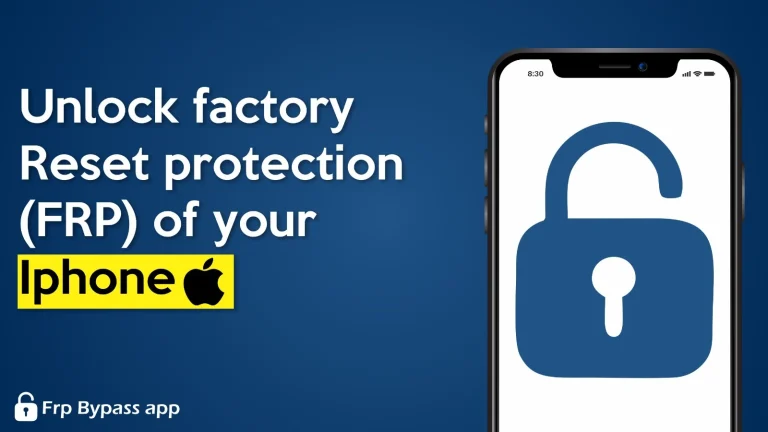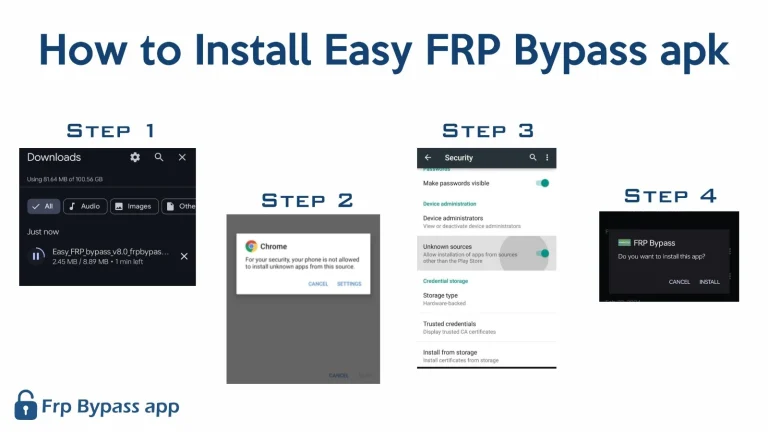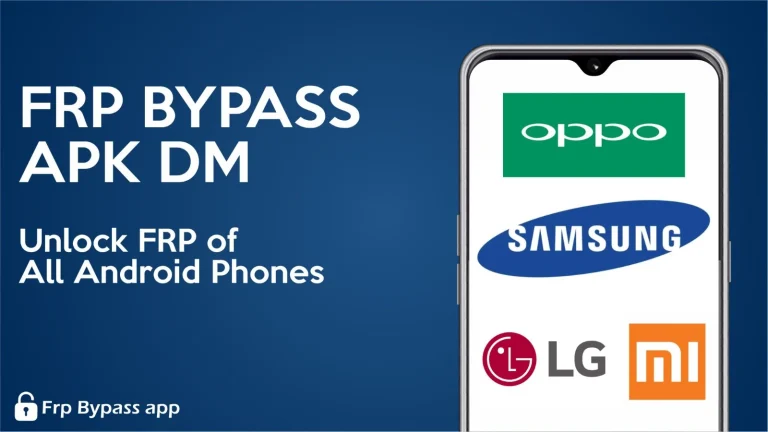FRP Bypass without Pc
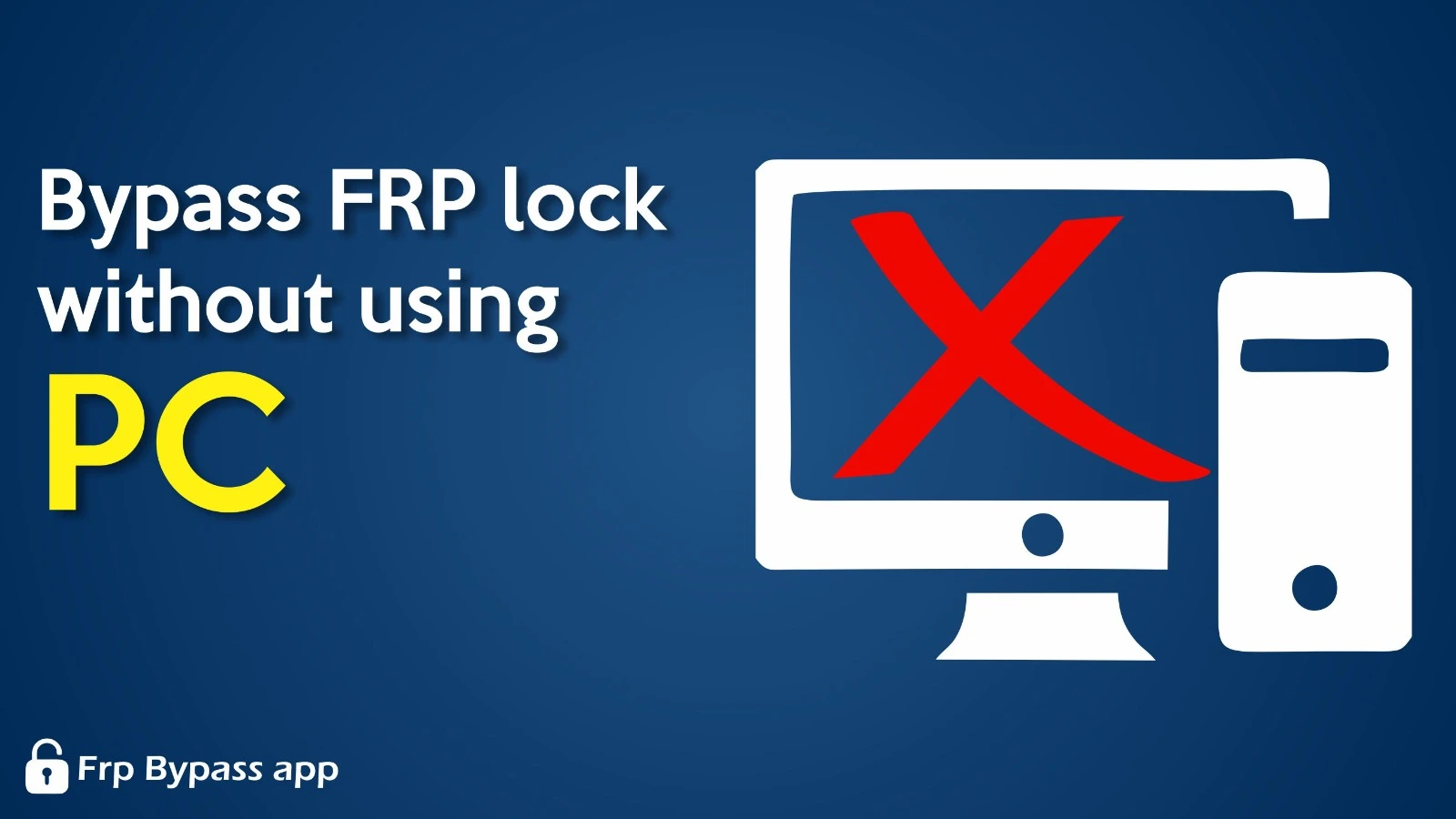
If you factory reset your phone, the Google account manager requires a password to unlock it. This is due to the Google Factory reset protection feature. If, for any reason, you forget your password, your phone will be locked, and you will not be able to access anything.
But there is nothing to worry about as we came here with a solution to this problem. Certain apps like FRP bypass APK require a PC to bypass the FRP of your locked phone. In this article, we will tell you an easy method to unlock your Android phone without a PC.
Guide to bypass FRP on your Android devices:
- Turn on your phone and connect it to the wifi
- Set up further steps and press the next
- A locked Google account interface will appear, and it will ask for a password
- Press the back button until you come to Select language interface
- Now start talkback by pressing the Volume, Volume up, and down keys together
- Repeat the above step twice
- Talkback will be on now
- Press the close button, again double tap it, and come to select language interface.
- Make the L gesture on the screen and press on the talkback settings
- Press on the Berley keyboard then set up the Berkeley keyboard.
- Press settings and turn on the talkback berley keyboard
- Now close the talkback by pressing the VolumeVolume up and down buttons.
- Again, press back and come to select the language interface.
- Press the next button until you reach wifi.
- Select add network
- Tap on the keyboard icon present on the bottom right of the screen
- Select the talkback berley keyboard, tap on accessibility settings, then menu, and turn on accessibility menu shortcut.
- Also, turn on the assistant in the accessibility setting
- Tap on appeared ball and settings
- Tap on apps and notifications, app info. Tap on 3 dots on the upper right
- Select Show system
- Tap on the Android setup and force stop it. Similarly, force stop Android Auto and Google Play service
- Now, come back again to select the language interface.
- Press the next option. Tap on do not copy
- Now tap on the accessibility icon on the bottom right of the screen and select the assistant
- Press on the settings option, enable Google Play services, and clear all data from there.
- Now press next and then ok.
- Congratulations, your Google account FRP has been successfully bypassed.
Alternative Method
Here’s an alternative method for bypassing FRP without using the Google Keyboard:
1. Press and hold the Volume Up and Down keys simultaneously to activate Talkback mode.
2. A black screen with a tutorial will appear. Draw an L shape to bring up the “Use voice commands” prompt.
3. Double-click on the “Use voice commands” button and a microphone icon will appear in the upper right corner.
4. Verbally command “open Google Assistant.”
5. Once the new screen appears, click on the keyboard icon at the bottom and type “Settings” in the provided box.
6. Double-click on the “Open Settings” button to access the Settings menu. Use the VolumeVolume Up and Down keys to turn off Talkback mode.
7. Navigate to System Management > Backup & Reset > Reset all settings. Note that the restart process may vary among different phone models.
8. Repeat steps 1-3, and this time say, “Open Google Chrome.”
9. Disable Talkback mode and type “FRP bypass” in the Google search box.
10. Open our FRP bypass website and select “Open Set Lock Screen.”
11. Follow the instructions to set a new lock screen password. You can then use this new password to bypass the Google FRP lock.
Conclusion
In summary, this article provides a complete guide to bypassing the FRP-locked phone without a PC. The basic and simple steps mentioned above should be followed accordingly to make this method work.